How To: Import Vendor Offers, Excess and Inventory
1. Select the Data Management Tab.
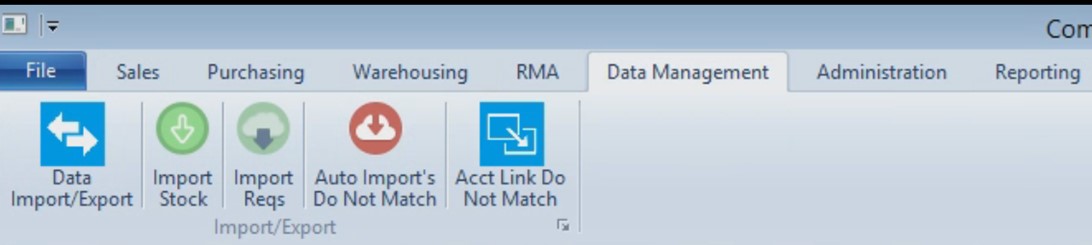
2. Click to open the Data Import/Export screen.
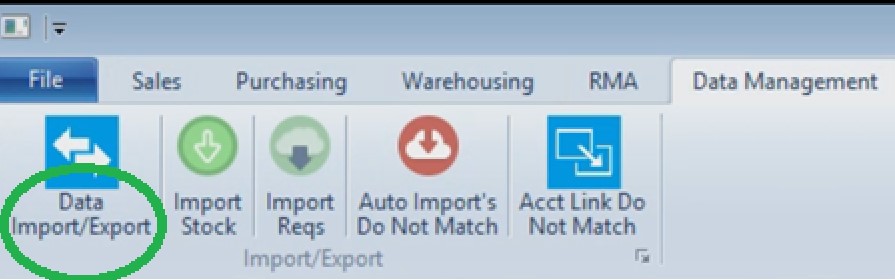
3. Select the Offers/Excess Import tab.

4. Enter information in the first section
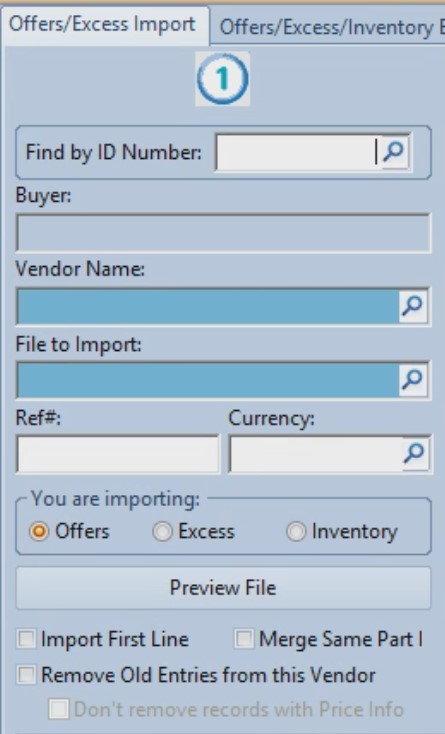
a. Find by ID number: Choose vendor by entering their ID number.
b. Buyer: Shows the currently set buyer.
c. Vendor Name: Click magnifying glass to select the vendor associated with the list you are importing.*Blue fields are required.
d. File to import: Click magnifying glass to select the file with offer sheet to import.*Blue fields are required.
e. Ref#: Optional field where you can enter a reference number.
f. Currency: Optional field where you can click the magnifying glass to select a currency.
g. You are importing: Select if you are importing vendor Offers, vendor Excess or vendor Inventory.
h. Preview file: Click this button to show the first 10 lines of the file you are about to import. Helpful for mapping in Section 2.
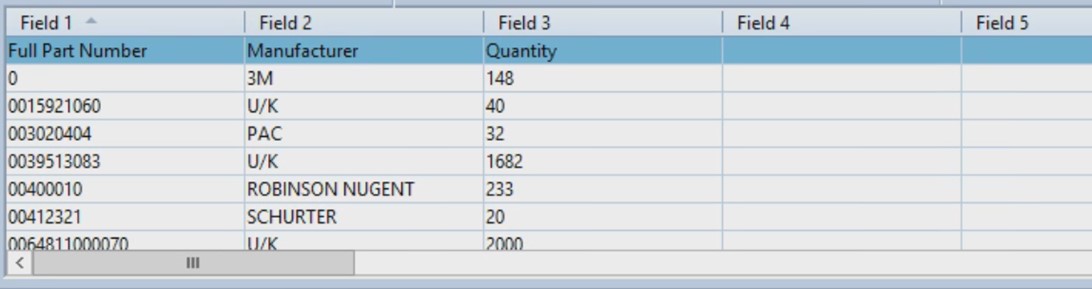
i. Import First Line: First lines often contain headers. Check this box if the file you are about to import does NOT contain headers.
j. Merge Same Part: Check if you would like CCCRM to merge same part numbers.
k. Remove old entries from this vendor: Check this if you would like to remove old entries from this vendor.
***Don’t remove parts with price info: You have the option to save old records to preserve pricing history.
5. Section 2: Using the preview on the grid at the bottom of the screen, you can map the fields in the second section so CCCRM can place the information in the correct place. 5. Using the pictures below as examples we can map ‘Full Part Number’ in the first column of the bottom grid by selecting the dropdown menu next to ‘Field 1: Full Part Number’ in the second section. If the second column is the manufacturer then you would select Manufacturer from the dropdown next to the second field. And so on.
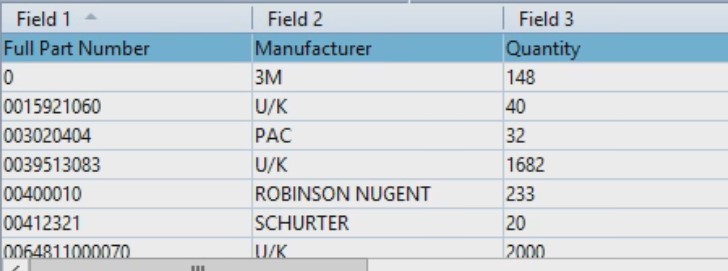
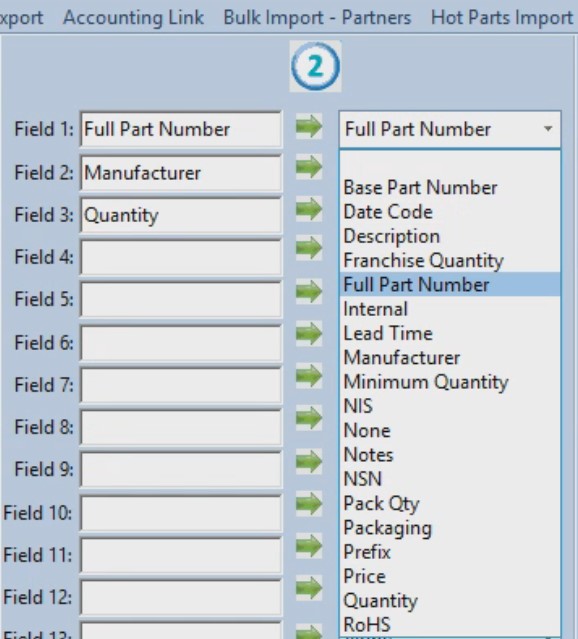
6. Click Import Data onto Offers Database to begin importing the offers.
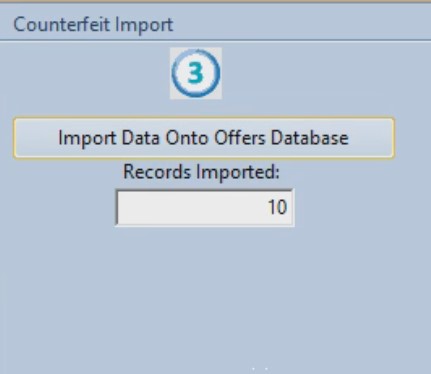
6. Click Import Data onto Offers Database to begin importing the offers.